


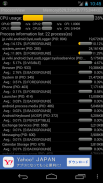
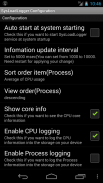
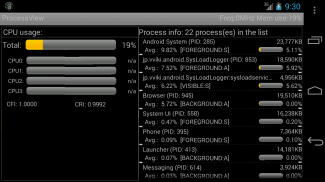
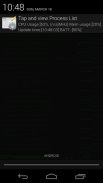
CPU Usage Viewer

CPU Usage Viewer介绍
*****Just view CPU usage for upper of version 6.0 Android OS*****
*** If you try my tool, and you notice that my tool doesn't run on your system, could you please just uninstall or send me anything your comment via e-mail? I want to improve my tool with your cooperative comment. Thank you for your understanding in advance. ***
Because of changing API, running processes function returns only own process info on Android version 5.1 or upper version. So I added new function for getting running processes with ps command. For 5.0 or less, the functionality is same as previous versions. If you only see own processes, please try my another tool;
https://play.google.com/store/apps/details?id=jp.vviki.android.resmonx21
Introduction
System CPU Usage Viewer shows CPU usage percentage(total, each core, upto quad cores), system physical memory information, and processes' information of CPU usage/memory usage.
The tool shows the information as below;
- System physical free memory/ total physical memory on the system(refresh each a second, the right corner of application title)
- CPU usage percentage(Total, each core, dual or quad. Refresh per 5 seconds)
- Process information list(refresh per 5 seconds)
View entries: Process label, Process ID, memory usage, CPU usage percentage and the average of CPU percentage
Process records are sorted by the average of CPU percentage with descending order.
The commands on the context menu;
> Kill process
Try to kill the specified process.
> Launch process
Launch the related main activity. Each process is not always launched its activity.
About killing process
This tool tries to kill your specified process.
Almost processes like system tools or Widget are not killed or re-activate after being killed soon.
If you try to kill process, what is happened...?
- You see that the process is disappeared from the list next updating. You may see the related task on the task manager.
- Process is not killed and the list leaves the process.
- Process is killed, but you will see the process in the list again with another process ID.
- Process is killed, but if you try to run it again, you may see the activity still has the information before being killed.
About launching process
The tool try to get the package name from process, and launch the main activity related with the specified process. If the tool fails to launch the activity, you will know it with the toast message, and no activity is invoked.
How to use this tool(recommend)
Many processes are running in Android OS. Each application can be switched to another application, and its background application still keeps running. But at the lack of memory situation, Android kills processes automatically for the main activity.
The tool makes you to check the system usage of memory, how many processes are running and how amount of memory is consumed by processes. You can check your Android system, and you can notice that there are some applications are not used by you, I recommend you should uninstall these applications. The instant way of killing processes may resolve your device situation in a short time, but I do not recommend the way.
Conclusion
I want to make the tool that can be logged with the system information for a long period, for creating the report of system running status. If you have something about using this tool, your great idea, or others, feel free to tell me your opinions!
Thanks a lot!
*****只需查看版本6.0 Android OS *****上方的CPU使用情况
***如果您尝试使用我的工具,并且发现我的工具没有在您的系统上运行,您可以通过电子邮件卸载或发送任何评论吗?我希望通过合作评论来改进我的工具。感谢您提前了解。 ***
由于更改API,运行进程函数仅返回Android版本5.1或更高版本上的自己的进程信息。所以我添加了使用ps命令获取正在运行的进程的新函数。对于5.0或更低版本,功能与先前版本相同。如果您只看到自己的流程,请尝试我的其他工具;
https://play.google.com/store/apps/details?id=jp.vviki.android.resmonx21
介绍
系统CPU使用率查看器显示CPU使用百分比(总计,每个核心,最多四核),系统物理内存信息以及CPU使用/内存使用情况的进程信息。
该工具显示如下信息;
- 系统物理可用内存/系统上的总物理内存(每秒刷新一次,应用程序标题的右上角)
- CPU使用百分比(总计,每个核心,双核或四核。每5秒刷新一次)
- 处理信息列表(每5秒刷新一次)
查看条目:进程标签,进程ID,内存使用情况,CPU使用百分比和CPU百分比的平均值
进程记录按CPU百分比的平均值降序排序。
上下文菜单中的命令;
>杀死进程
尝试杀死指定的进程。
>启动过程
启动相关的主要活动。每个过程并不总是启动它的活动。
关于杀戮过程
此工具尝试终止您指定的进程。
几乎没有像系统工具或Widget这样的进程在被杀后很快就会被杀死或重新激活。
如果你试图杀死进程,会发生什么......?
- 您看到该进程从下一次更新列表中消失。您可能会在任务管理器上看到相关任务。
- 进程未被杀死,列表将离开进程。
- 进程被终止,但您将再次使用另一个进程ID在列表中看到该进程。
- 进程被终止,但是如果你再次尝试运行它,你可能会看到活动在被杀之前仍然有信息。
关于启动过程
该工具尝试从进程获取包名称,并启动与指定进程相关的主要活动。如果该工具无法启动活动,您将使用toast消息知道它,并且不会调用任何活动。
如何使用此工具(推荐)
许多进程都在Android OS中运行。每个应用程序都可以切换到另一个应用程序,其后台应用程序仍可继续运行。但由于缺乏内存情况,Android会自动为主要活动杀死进程。
该工具使您可以检查内存的系统使用情况,正在运行的进程数以及进程占用的内存量。你可以查看你的Android系统,你可以注意到有些应用程序没有被你使用,我建议你应该卸载这些应用程序。杀死进程的即时方式可以在短时间内解决您的设备情况,但我不建议这样做。
结论
我想制作一个可以长期记录系统信息的工具,用于创建系统运行状态的报告。如果您对使用此工具有所了解,您的好主意或其他人可以随时告诉我您的意见!
非常感谢!


























